Today, I’ll tell you how to setup PPTP VPN on pfSense 2.2.6. After you setup the PPTP vpn, we’ll give an username and password to our colleague and he can connect to our network from remote. Sometimes, we may need to take files from company’s network. In such cases, we can quickly connect to company by PPTP VPN and we are able to handle our business.
Important : Detail information about the PPTP VPN, you can read here. Be sure you’ve read!
Important : The modem must have the PPTP VPN capabilities in your house. If you use different devices, they must have PPTP VPN capabilities.
“ Example, There is a network scheme of configured PPTP VPN. “
pfSense network details of the interfaces;
WAN : 192.168.1.254/24
LAN : 192.168.2.254/24
OS : pfSense
Version : 2.x, 2.2.6
Let’s start;
In the main menu enter the VPN > PPTP tab. In this area, that you can see in the picture below, some fields we need to fulfill. Let’s see what they mean.
Enable PPTP Server: The PPTP feature is active.
PPTP Users: Here we must specify the number of users to connect to PPTP VPN.
Server address : We have to enter the gateway address for users. We can give the gateway address to users who will use it. The added IP address mustn’t be used on local network.
Remote address range : We have to write network pool assignment to users. The network IP range should be the same with gateway address. Look at the picture. You’ll see, what I mean.
PPTP dns servers: We can enter the primary and secondary DNS server IP address assignments to users. If you use DNS server in your local network, you can write your DNS server IP address.
By default, PPTP vpn will accept 40 and 56 bit encryption, which is not safe. For example, someone can listen to your vpn connection to decrypt it, you should use strong encryption. For that you can choose the following option.
PPTP VPN Users
We have to give a username and password to users to connect to PPTP VPN. Enter the Users tab and then click “+” button to add new user.
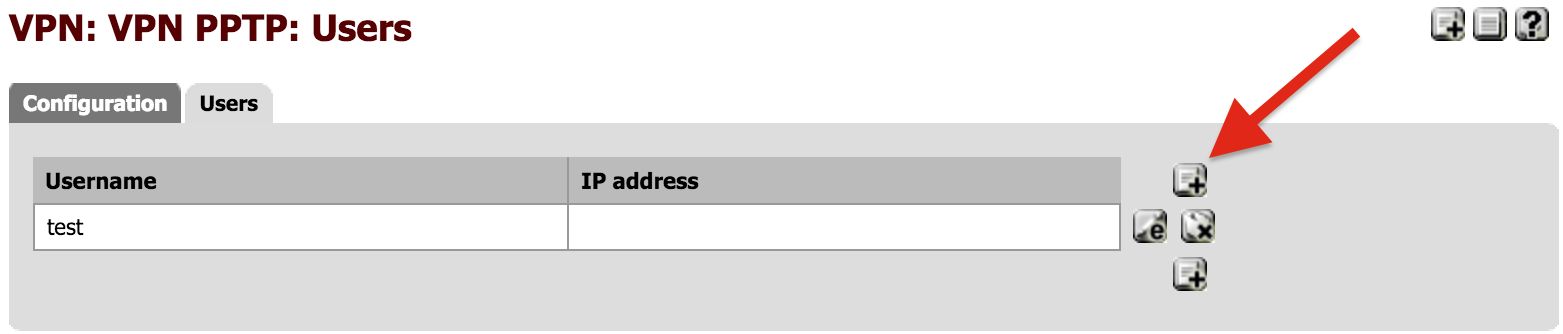
Create A Rule To Allow Firewall. (PPTP)
In the firewall, when users connect to PPTP vpn in order to be able to use the internet, we have to create a rule to allow users to use internet. In the main menu, you’ll enter the Firewall > Rules > PPTP VPN tab. After that click to “+” button for create a new rule. After settings you have to click “Save” button for apply settings.
Protocol : TCP/UDP > (Just do this after that click to “Save” button.) <
NOTE : “ With this configuration, the user can establish a VPN connection via the pfsense internet IP address. So, If you want to give client’s permission, you have to define rules in your PPTP VPN menu.”

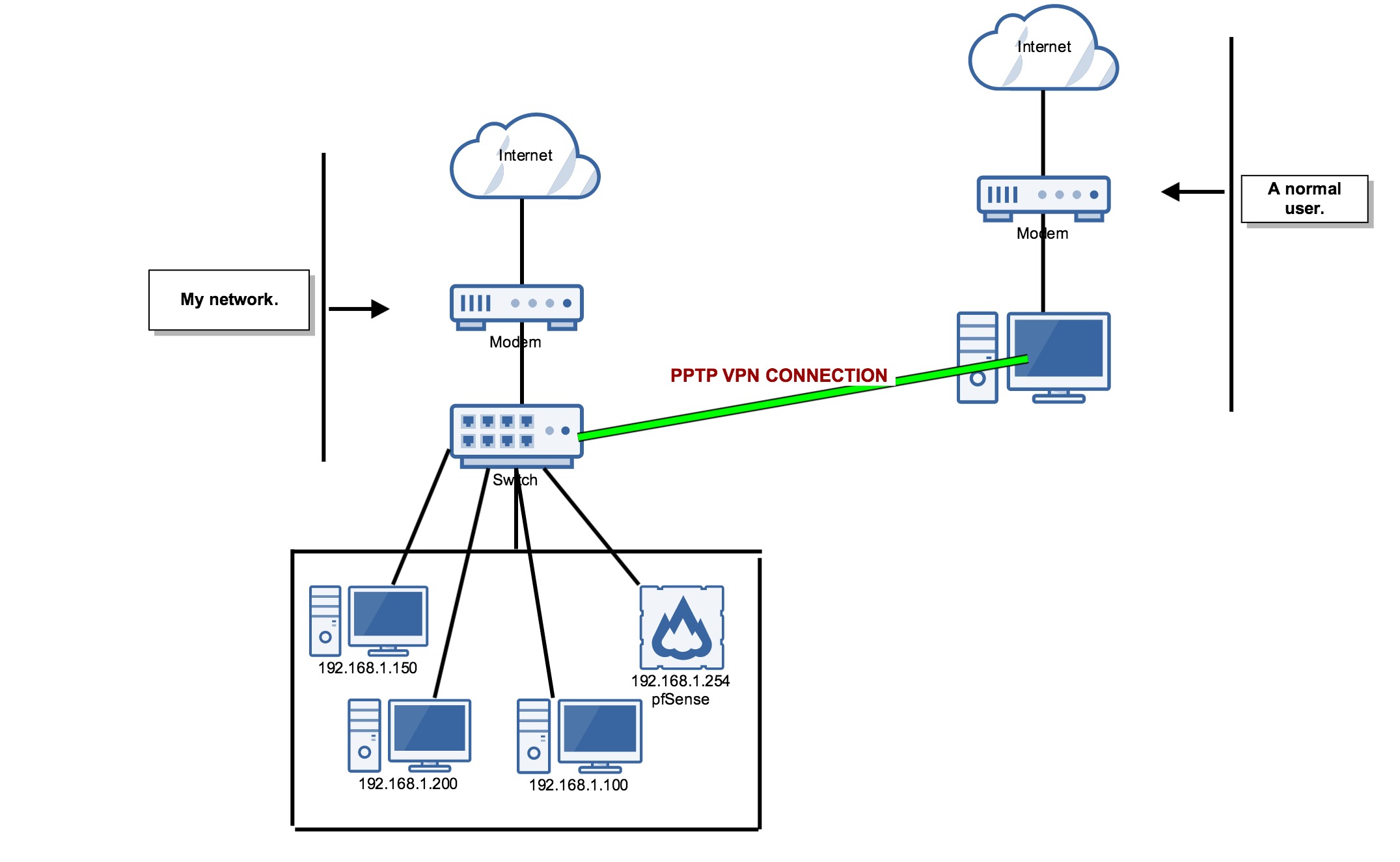
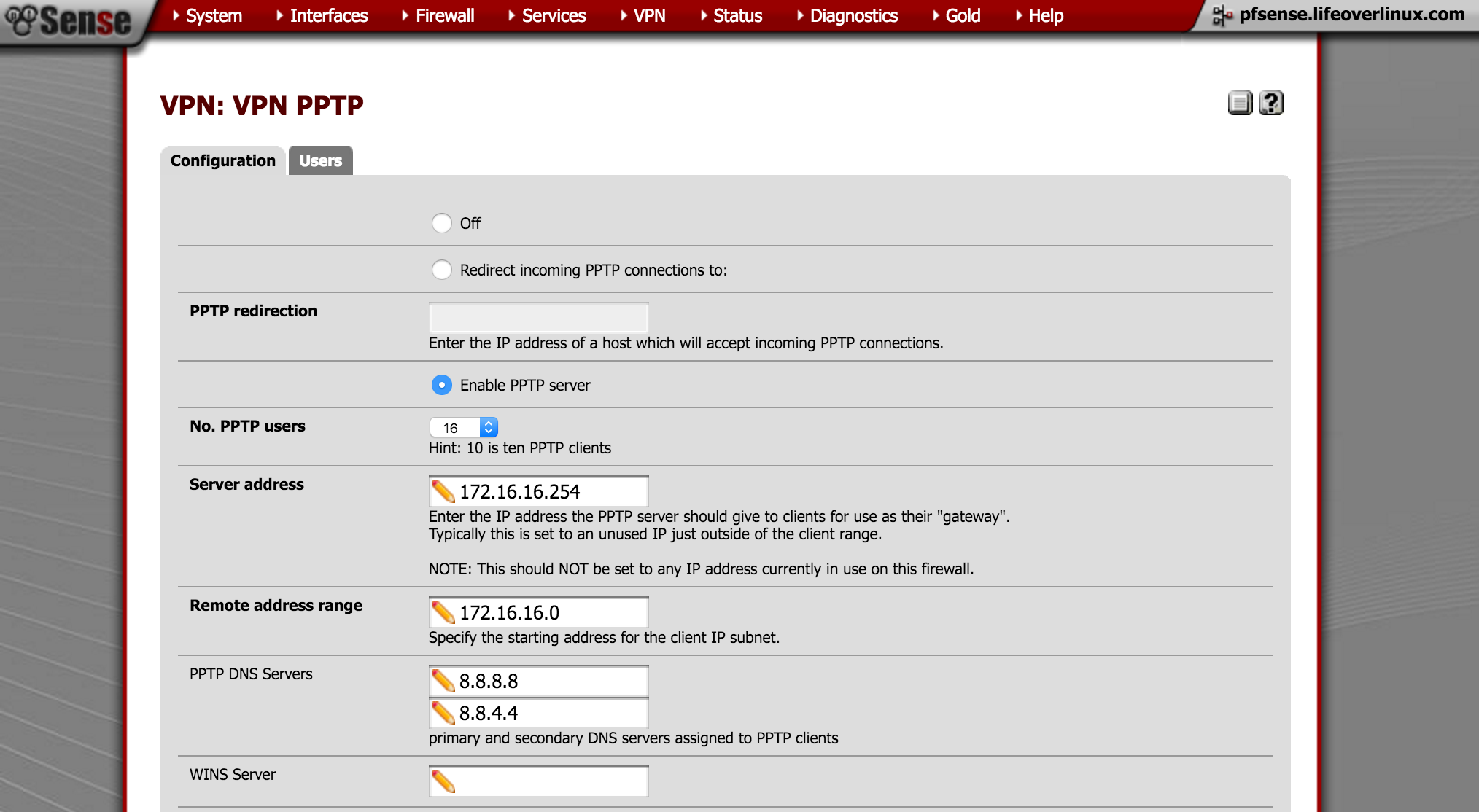
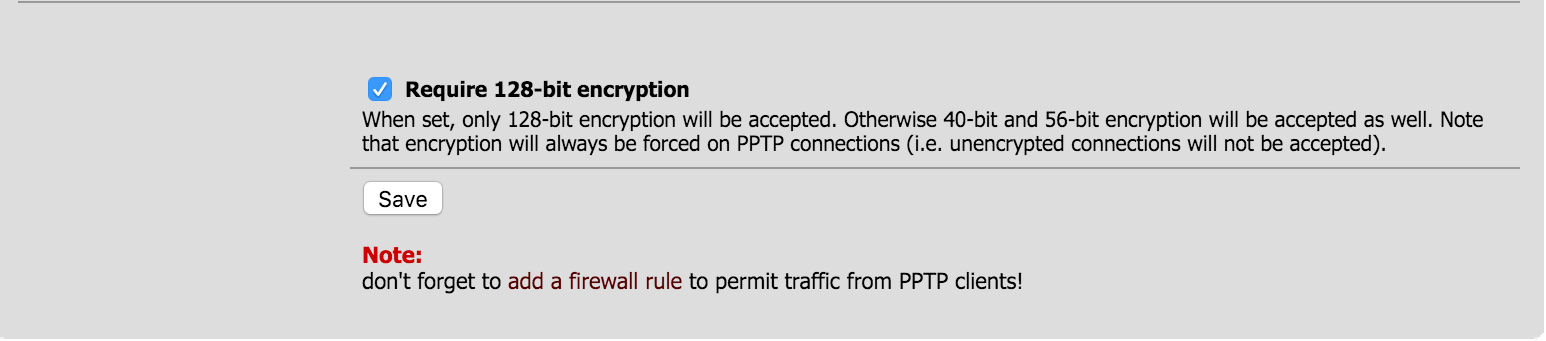
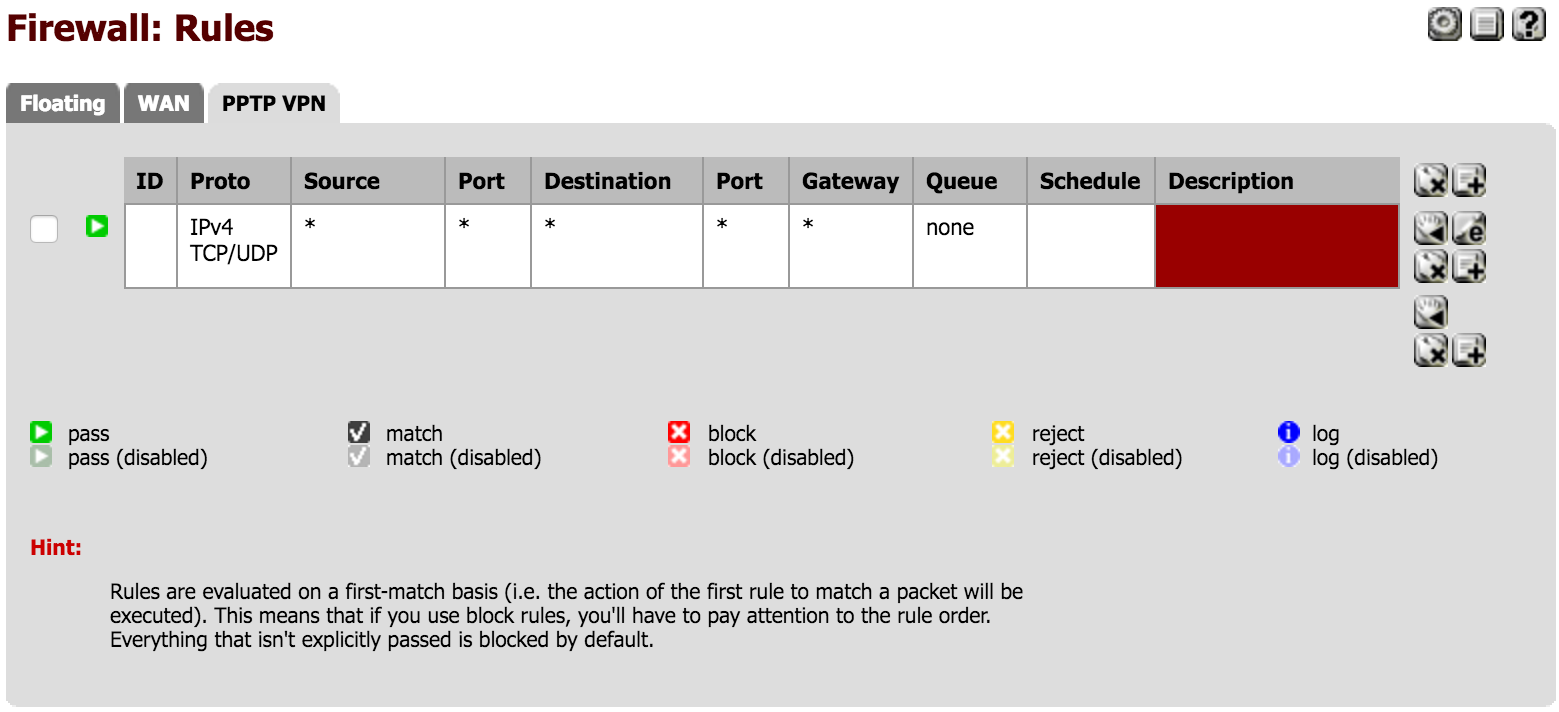
Leave a Reply